Alert Job Listing
Job Execution Section
This is the list of jobs (“executions”) of the scheduled alerts.
NOTE: This list will auto-refresh every five seconds.
Accessing the Alerts Job Listing
Through the backstage in the main client interface, you can find the Alerts Listing:
From the Open page click on the alert, and then the “Job Executions” tab (outlined in orange).
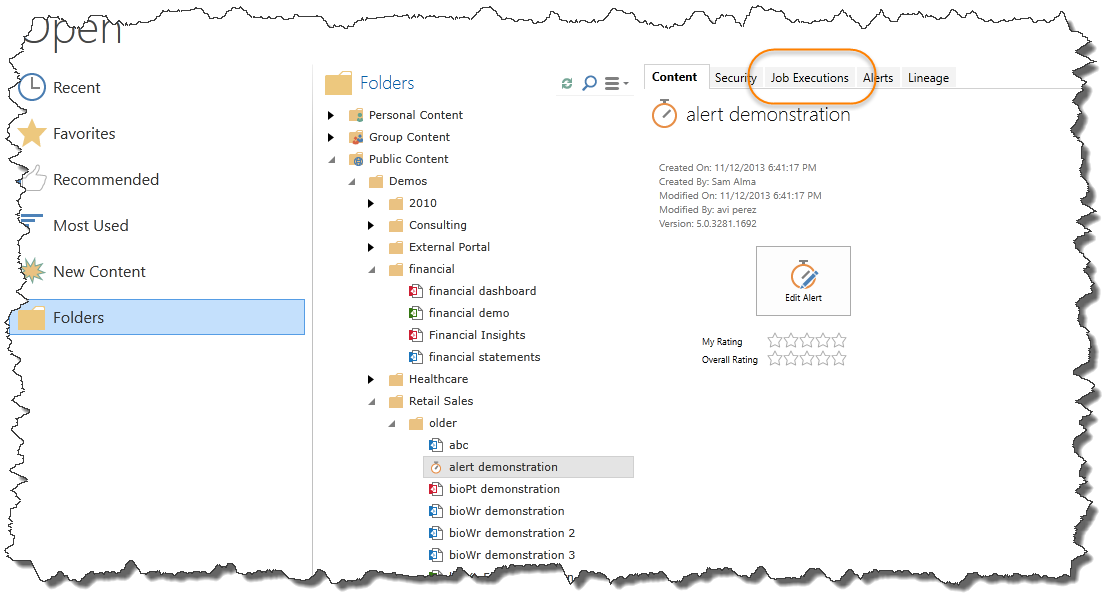
Managing the Alerts Job Listing
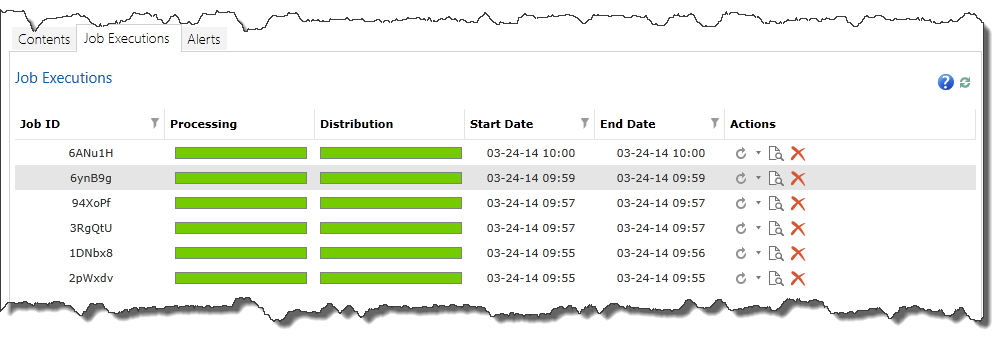
There is a quick menu on the right-hand side:
Help icon – this will take you to the Help Guide.
Refresh icon – will refresh all the data in case of additions or modifications to the Alerts Listing.
The main section of the listing has a few columns:
Job ID – The unique name of the execution
Processing – this is the progress bar to indicate the status of the execution of scheduled item. If you hover your cursor over the progress bar, you can see the specifics of the status.
| Color | Status |
|---|---|
| Blue | Unprocessed |
| Green |
Successful execution |
| Yellow | In process |
|
Orange |
Partially successful execution |
| Red |
Execution errors |
Distribution – this is the progress bar to indicate the status of the sent emails of the rendered alerts. If you hover your cursor over the progress bar, you can see the specifics of the status. It is possible that some of the alerts were processed successfully, while other alerts did not. The bar is color-coded:
| Color | Status |
|---|---|
| Green |
Successful execution |
| Yellow | In process |
|
Orange |
Waiting |
| Red |
Execution errors |
Start Date – this is when the execution began
End Date – this is when the execution ended
Actions – these are the actions you can run on the executed jobs:
1. Rerun icon – access the re-run drop-down menu. You can choose to:
- Rerun that entire execution which are all the alerts.
- Rerun alerts with errors.
- Alerts that were partially successful.
- Alerts that succeeded.
2. View Output – takes you directly into the Alerts Listing.
3. Delete – delete the executed job.
Home |
Table of Contents |
Index |
User Community
Pyramid Analytics © 2011-2022

